Menu Messages
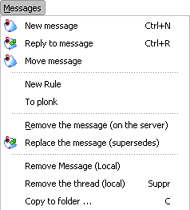
The menu Messages: the menu's that make it possible to manage the messages:
- New message : shows a screen that lets you write a new message to a group. The message will appear as first in the discussion. You can use this menu also to write an email to someone.
- Reply to message : via this menu you can reply to a message in a group (or by mail). To do this you have to select the message you want to reply to in the message tree. Then use this menu: the composition window will open with the to reply message in.
- Move message : with this menu you can move a message, by mail or to other group. The body of the chosen message appears in the composition screen but without quotation levels.
- New rule : let you set a new rule on the selected message.
- To plonk : lets you quickly make up a message rule to "plonk" the sender of the selected message. This is equal to make a rule so the writer of the selected message (all the messages he writes) won't be seen anymore, just like the person doesn't exist or is not posting on the group.
- remove message (on server) : Lets you remove one of your messages from server: the message won't be seen by people who didn't download it yet. This menu is only available to remove your own messages (except in extreme cases, you are not aloud to remove other people's messages) After confirmation the message will be removed from server and a message will appear in the message tree crossed out.
- Replace the message (supersedes) : Lets you remove one of your messages and replace it by another message. When you use this screen then the composition screen of your messages is shown. You can edit and send the message. Once send to server this edited message will replace the old message. That won't be available anymore on server. The old message will be removed as if you used the menu "remove message (on server)".-
- Remove message (local) : Lets you remove a message local. In contrast of the menu's above, removing only happens on your computer. The message is still available on the server. To remove a full conversation it is better to use the menu below.
- Remove the tread (local) : Lets you remove the thread local (on your pc). You will remove a message and all the answers to that message. The removal happens on your pc not on the server.
- Copy to folder: copy of a message or of all the messages to a backup file.
- copy message to file : lets you copy a file and all answers to a folder.
- Post selection: a group of menu's to manage the choice of messages:
- Select all posts : to select all messages in a group.
- Post loading : to select all messages to be loaded from server.
- Post not loaded : choice of unread but not loaded messages. (messages from which the subject is available in thread but not loaded yet)
- Unread messages : choice of unread messages loaded and unloaded.
- Unread not downloaded messages : choice of not loaded nor read messages.
- Load messages : menu's to manage the loading of messages :
- Load the selected messages: loading of all the selected messages in a conversation. Those that were already loaded won't be loaded again.
- Load the conversation : loading of all message bodies of selected thread. Those that were already loaded won't be loaded again. ATTENTION :don't confuse this menu with the menu Group\Special loading of the messages : opposite the last, the menu Load the conversation only loads messages from which you already have the headers on you pc. (subject)
- Reload the selected messages : Lets you reload the messages you selected-
- Cancel all awaiting uploads : cancels all the planned loading of message bodies in this group.
- Remove of the list of messages to read : like menu cancel all awaiting uploads, but only selected messages.
- Cancel the loading of a message : cancel the loading of a message that is in progress.
- Mark : change the situation of a message: read, unread, marked etc...
- Mark as read : changes the situation of one or more messages in "read"
- Mark the answers as read : marks all the answers of a message as " read" including the selected message.
- Mark the conversation as read : marks the whole conversation as "read"
- Mark as unread : changes the situation of one or more messages in "unread"
- Mark as not loaded : marks one or more messages into not loaded from server.
- Mark the message : mark the message (or, incase the message was marked removes the marking). A marked message gets a different color (set the options in the options screen) that way you can easier find back the message. In the menu Options\Preferences, you can choose the color, style of the marking and also choose if the first message of the discussion has to be marked.
- Mark all messages as read : marks all messages as "read".
- Mark as all read (date) : marks all messages of a group before or after certain date as read.
- Change the message subject : lets you locally change the subject of a selected message.
- Expand the treeview : opens all discussions of a group. ATTENTION :it looks nice to open all discussions but it can take up a lot of time if a group has loads of discussions.
- Close the treeview : opposite of Expand the treeview.
- Print the message : prints the selected message.
- Save the message : saves all information of a message ( headers-subjects + body, like it is available on server)
- Source of message : a window opens to view the source of the message, without design, the plain text form.
- View full screen : shows the message in full screen.
- ROT 13 : shows the screen code/decode of text in rot13
- Combine and decode messages : lets you combine combine and decode the message and shows it. This menu is handy for messages send in parts. -
- Options of display : Options of display in groups, according to criteria.
Remark :
- According to the situation of one or more of the selected messages some of
the menu's
can be light gray (not working)
