Group list of the server
Menu Group\Group list of the server shows you the groups you can be subscribed to. This screen is shown automatic when you configure a new server, to let you download all the available groups on the server. You have to work via this screen to subscribe to new groups.
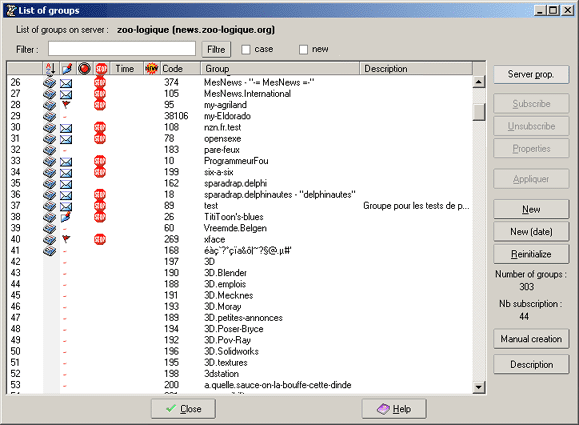
The screen list of groups :
In the middle you will see all available groups on the server. This window has 10 columns :
- First column: Shows the number of the group according to this arrangement. To change the sequence click once on the heading of a column. A second click lets you arrange the groups the reversed order.
- Second column : this column shows you if you are subscribed to the
group (followed up group) The symbol
 shows you are subscribed: It appears in the serversbar and serverstree.
shows you are subscribed: It appears in the serversbar and serverstree.
- Third column: shows the group modus.
 :
subscribed group, the messages are all downloaded during synchronization.
:
subscribed group, the messages are all downloaded during synchronization. :
subscribed group, the new headers are downloaded during synchronization
(only the subjects of new messages, no body's)
:
subscribed group, the new headers are downloaded during synchronization
(only the subjects of new messages, no body's) :
subscribed group, the amount of the new messages is downloaded during
synchronization (no subjects no body's )
:
subscribed group, the amount of the new messages is downloaded during
synchronization (no subjects no body's ) :
not subscribed group, or subscribed but not synchronized. (subscribed
if there is an icon in the 2nd column)
:
not subscribed group, or subscribed but not synchronized. (subscribed
if there is an icon in the 2nd column)- Forth column: the icon
 shows that the group is read only (you can not post messages yourself).
OR, this group is moderated.
shows that the group is read only (you can not post messages yourself).
OR, this group is moderated. - Fifth column : when this symbol is present
 you have access to that group via the short key "next unread message"
when you read the messages of the group.
you have access to that group via the short key "next unread message"
when you read the messages of the group. - Sixth column : a value that shows the amount of days a message will be saved local. If no value then this means you haven't filled in a value for storage of messages.
- Seventh column : the symbol
 shows that this group is just added on server (or that it just appeared
in list after refreshing list of groups on server)
shows that this group is just added on server (or that it just appeared
in list after refreshing list of groups on server) - Eight column : the column "Code" shows the intern code of the group.
- Ninth column: the column "Forum" shows the name of the group like it was filled in on server
- Tenth column :description of the group. This is not always available on server, it can be downloaded by using the button 'description'.
Filter :
The top zone in the screen lets you filter the groups in list:
- The zone Filter lets you find a group via name. When box is empty you will see all groups. Otherwise you will see all groups that have the word you filled in.
- The box Case alows you to search with difference of capital letters or not.
- When the box New is ticked then the list will only show the new groups on server (the groups that have the stop symbol in the fifth column).
The buttons :
The buttons on the right of the screen let you work on groups or on selected groups.
- Server group : shows screen management of servers.
- Subscribe : Lets you subscribe to the selected group. You can also richtclick on group and choose Subscribe in the menu, or doubleclick on the group.
- Unsubscribe : Lets you unsubscribe to the selected group. Attention : When you unsubscribe a group, all messages will be removed that where downloaded from that group .
- Properties : shows the screen setting of group of the selected group
- New : downloads the names of all new groups available on server.
- New (date) : downloads all the names of new groups available on server since certain date.
- Reinitialize : downloads the full list of groups available on server. This can take some time according to the amount of groups available.
- Manual creation : lets you subscribe to a group of which you know the name, even if that group is not on list (example, to subscribe to a group on Usenet without having to download all names of groups available on server)
- Description: download the list of descriptions, like described on server. This downloads ALL descriptions of ALL groups and can take up a long time. especially if you have a slow connection.
Remarks :
- To refresh a group you can unsubscribe and then subscribe again.
- When there are new groups available on server this screen will show only the new groups. When you untick the box New you will see all groups available again.
- Remember the menu you get when you rightclick on a group, this will show you the most used actions.
