Properties of the groups
To be able to read or join a group you have to subscribe to a group. To do that you use the list of group on server and choose the group in the list. You can change the properties of the selected group by using the menu Group\Properties of selected group. The screen of the properties is the following :
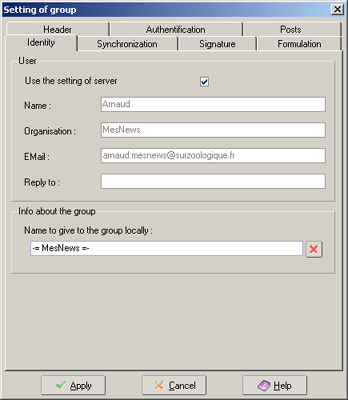
This screen has 7 tabs :
Tab Identity :
With this tab you can set the information that will be viewed by other readers of the group. It are the headers that will be added to your messages:
- Use the setting of server : When this box was ticked (by default) the group will use the same settings as been filled in the screen properties of server. When the box is not ticked then you have to fill in the properties of this group :
- Name : Fill in the name that will be used when you send a message to the group or will send a mail.
- Organization : Your organization (optional)
- Email : mailadress that will be used in the groups and that can be used by readers to answer you. ATTENTION: this address can be used by people with bad intentions, better to use an unimportant emailadres or an invalid mailadres. You can add the word "invalid" at the end of the mailadres (without the ")
- Reply-To : When this box is filled in this address will be used by readers to answer you directly. It is better to put in a working emailadres here, opposite to the field Email. Otherwise why bother to fill one in. When you don't fill in this box then the data filled in in the field Email will be used.
- Name to give to group locally : If you want to give the group an other name in the servers tree or servers bar you have to fill in the name you want.
Remark :
- If you don't change properties under other tabs the default server properties will be used. properties of the server.
Tab Synchronization :
This tab lets you change the settings for downloading the messages from the group.
- Subscription to a group : this box is ticked by default when you are subscribed to the group (repeat): to subscribe or unsubscribe from a group use list of group on server
- Storage of messages :
- Storage period of messages : When you fill in 0 (zero) in this box (default) the messages will always be saved on you hard drive. To save the messages only for certain period you have to fill in the amount of days. (remark : when you fill in 15 then discussions older than 15 days will be removed from the group when you exit the group).
- Always keep followed conversations : when this box is ticked and a date was filled in the followed up conversations will never be removed automatically.
- Remove the discussions with unread messages : when this box is ticked the discussions that were not marked as read will be removed after certain amount of day. in the opposite way the discussions that were not fully read will be not automatically removed.
- Synchronization : Synchronization, 4 possibilities :
- No synchronization : when ticked group is not synchronized. To see if group has new messages you have to select the group in grouptree.
- Recover the number of the new messages : only informs if there are new messages available in group. The quickest method: but the amount of new messages on server is calculated in function of the number of last recovered messages and the number of the most recent message on server. Because some messages on server can be removed ( by user or by server) can the number given be bigger than the amount of new messages available.
- Recover the new headers : the headers of the new messages are downloaded. When you visit the group the messages will be automatically shown in the messagetree, but you have to recover the bodies to be able to read them.
- Recover the headings and bodies: the new messages in the group are all downloaded. This method takes up the most time during synchronization but all messages will be locally available when you view the group.
- Button initialize again this group : when you push this button you will locally reinitialize this group: all messages will be removed from your pc. This is similar to unsubscribe and again subscribe to group.
- Group in course of reading by ctrl+U : when using the keyboard shortcut ctrl+U, MesNews goes to the next unread message of the group. When all messages are read of this group then the next group where this box was ticked will be opened (with or without verification according to options)
Remark :
- When you have a fast connection synchronization "recover headers and bodies" can look the quickest method but remember that there will be a lot of room used on your hard drive.
- When you wish to read a group without being online (connected) you have to use the option "Headings and bodies". After synchronization (you can see that left bottom of screen: second light is out) then you can disconnect.
Tab signatures :
This tab gives access to the options for the signature that will be used when sending messages to the group.
- Signature : use default parameters settings : when this box is ticked the signatures will be used filled in the following screen: properties of the server. When not ticked then you have to fill in a specific signature for this group:
- Random signature : when ticked a random signature will be used that was filled in in following screen: signatures (You can access this screen by clicking on the button signatures). Otherwise you have to fill in a signature in the field signature.
- Signature : lets you fill in a fixed signature, if box Random signature was not ticked. You can leave this field empty, so you will use no signature.
- XFace : Use the XFace of the server : when this box is ticked a XFace will be generated like it was filled in in the screen properties of server. When it is not ticked you have to make a XFace to use on this server. (you can also leave this box empty and use no XFace for this group).
Remarks :
- A signature has to be as short as possible. Try to keep it less than 4 lines and max 80 characters a line.
- The XFaces can be used in random mode, for this you have to use a plug-in. Make no mistake between "XFaces" and "Faces",the last is a colored version. To generate a Face you will need a Plugin. A link for this you will find in the help page for XFaces
Tab Formulation :
Like with signatures you can change the settings here that will be used for your formulations in the messages that you will send to the selected group.
- Formulations : use default settings : When this box is ticked then the formulations set in the screen properties of the server (can be random or fixed formulation) . When not ticked you have to fill in a formulation for the group :
- Random formulation : when ticked the formulations will be used in random mode. It are the formulations that were set in the screen Formulations (you can access this screen by clicking the button Formulations) that will be used. Otherwise you have to fill in a formulation in the field Formulations.
- Formulations : Lets you fill in a fixed formulation when the box Random formulation is not ticked . You can also leave this field empty, so you will use no formulation (what is not advisable in newsgroups). You can use the same variables (words between brackets [ xxx ] ) like you were able to use in the screen Formulation (??NOM?? for the name of person you reply to , ??DATE?? for the date the message was posted etc.)
Remark :
- A formulation has to be as short as possible. Even if it sounds nice, you have to avoid using formulations with extensions, like : "??NOM?? has written on ??DATE?? at ??HEURE?? in the message??ID?? the following: ")
- Formulations are only used in the replies you send. There are no formulations for new messages.
Tab Headers :
Under this tab you will be able to change the settings that will be automatically be added to messages you send to the group. Example to make sure your messages are not archived you can use following header:"X-No-Archive: yes".
The button Headers test lets you test the headers.
Remarks :
The headers start with a word no space, followed by a symbol ":" and a space then finally the used value for the header.
- Some newsreaders can not read the headers but those headers will be saved on the hard drives of the servers and use bandwidth. Try to avoid the use of unnecessary headers.
Tab Authentification :
Some servers demand a login and password to be able to read the groups. This is also the case of the server news.zoo-logique.org where you find the newsgroup forMesNews . You can fill in a login and password for each group different of that of the server.
- Login/password required : tick this box if you need to use a password and login for the group . Then you have to fill in :
- Login : login that lets you access the group
- Password : password connected to the login that lets you access the group.
Remark :
- Login en password filled in here replace the ones filled in for server.
- It is better to fill in a login/password in the properties of the server than fill this in for each group separate. Even more, when you fill in a login/password for one group, but not for others, then all the groups will be synchronized with that login/password
- The light next to the password lets you view that password in stead of stars.
Tab Message:
This tab lets you split the message if the message (post) is to big.
(index)(menu)